1) Using command prompt
For this, you must have the ISO image of the Operating System.Firstly mount the ISO image with the help of Daemon tools or Power ISO.
Let D: be the mounted image drive E: be the pendrive in which you want to install the Operating System.
Open command prompt as administrator.
Enter the following commands step by step.
1) diskpart
2) list disk (this will show a list of all the disks with numbers 0,1,2..)
3) select disk 1 (If your pendrive is having number 1)
4) clean
5) create partition primary
6) select partition 1
7) active
8) format fs=ntfs quick
9) assign
10) exit
11) D: cd boot
12) cd boot
13) bootsect.exe/nt60 E: (E: is your pendrive)
14) exit
Now your pendrive is bootable.
Just copy and paste the Operating System to be installed into the USB drive by exploring it.
Download the tool from the below button.
No need to make the drive bootable.
No need to enter any command.
Simply open the tool by double clicking, no installation required.
Select a Linux distribution from the dropdown to put on your USB.
Browse the iso/zip file.
At last, select the Flash drive on which you want to put the Operating System.
Click the button Create and wait for the process to complete.
Click the button below to start download >>
1) diskpart
2) list disk (this will show a list of all the disks with numbers 0,1,2..)
3) select disk 1 (If your pendrive is having number 1)
4) clean
5) create partition primary
6) select partition 1
7) active
8) format fs=ntfs quick
9) assign
10) exit
11) D: cd boot
12) cd boot
13) bootsect.exe/nt60 E: (E: is your pendrive)
14) exit
Now your pendrive is bootable.
Just copy and paste the Operating System to be installed into the USB drive by exploring it.
2) Using Universal USB installer
If you find the above method difficult then you can download this tool, and install OS to your flash drive in a much easier way.
Download the tool from the below button.
No need to make the drive bootable.
No need to enter any command.
Simply open the tool by double clicking, no installation required.
Select a Linux distribution from the dropdown to put on your USB.
Browse the iso/zip file.
At last, select the Flash drive on which you want to put the Operating System.
Click the button Create and wait for the process to complete.
Click the button below to start download >>

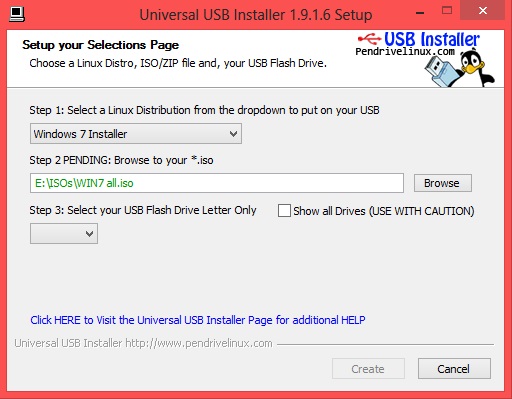
No comments:
Post a Comment