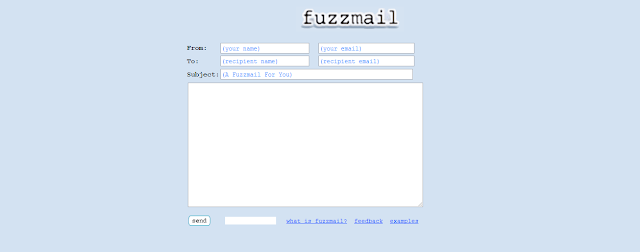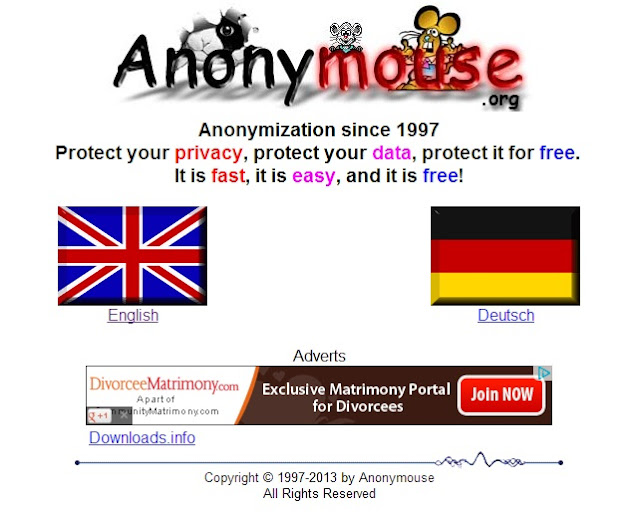In this article, we are going to post about installing Micromax MMX352G / MMX377G / MMX144F / MMX355G / MMX353G USB modem in windows 8.
Currently USB modems (Micromax MMX352G, MMX377G, MMX144F, MMX355G, MMX353G etc.) doesn’t support windows 8 by default, but here is a trick to solve this problem.
1.Insert the (Micromax MMX352G / MMX377G / MMX144F / MMX355G / MMX353G) modem in USB slot, it will show up some message. Tap or click the message that appears.
2. Clicking the message will show various options. Do not autorun click or open modem in windows explorer.
3. Open properties of showmodem.exe by right clicking on showmodem.exe and selecting properties. Here, select compatibility tab.
4. Select windows 7 in run this program in compatibility mode for and check the check box of run this program as administrator. Click OK.
5. Now, Run the showmodem.exe file by double clicking and install all the drivers.
6. Restart your system.
7. Again insert your ( Micromax MMX352G / MMX377G / MMX144F / MMX355G / MMX353G ) USB modem in USB slot and run the Micromax USB manager.
8. Now Search for device manager in start menu and open it.
9. In device manager, Uninstall Mobile connector (Modem).
10. Also, Uninstall Device Application Interface (Ports).
11. Now, Uninstall Device Diagnostic Interface (Ports).
12. Uninstall Device Pipe (Ports).
13. After uninstalling check for hardware changes and restart MMX3G USB manager.
14. Now, you can easily use your modem with Windows 8.
Currently USB modems (Micromax MMX352G, MMX377G, MMX144F, MMX355G, MMX353G etc.) doesn’t support windows 8 by default, but here is a trick to solve this problem.
To connect the USB modem in windows 8 follow these steps.
1.Insert the (Micromax MMX352G / MMX377G / MMX144F / MMX355G / MMX353G) modem in USB slot, it will show up some message. Tap or click the message that appears.
2. Clicking the message will show various options. Do not autorun click or open modem in windows explorer.
3. Open properties of showmodem.exe by right clicking on showmodem.exe and selecting properties. Here, select compatibility tab.
4. Select windows 7 in run this program in compatibility mode for and check the check box of run this program as administrator. Click OK.
5. Now, Run the showmodem.exe file by double clicking and install all the drivers.
6. Restart your system.
7. Again insert your ( Micromax MMX352G / MMX377G / MMX144F / MMX355G / MMX353G ) USB modem in USB slot and run the Micromax USB manager.
8. Now Search for device manager in start menu and open it.
9. In device manager, Uninstall Mobile connector (Modem).
10. Also, Uninstall Device Application Interface (Ports).
11. Now, Uninstall Device Diagnostic Interface (Ports).
12. Uninstall Device Pipe (Ports).
13. After uninstalling check for hardware changes and restart MMX3G USB manager.
14. Now, you can easily use your modem with Windows 8.