If you were using Windows 7 or any other previous versions in the past and have just switched to the new version i.e. Windows 8, then you must be finding yourself sending files directly to the Recycle Bin by clicking the delete button or by pressing the delete button. You must be wondering about the Delete Confirmation dialog box, which was avilable in Windows 7 as well as other previous versions.
In the previous versions of Windows, whenever the user use to click delete option or press the delete key, then the Operating System used to ask a confirmation about deleting the file.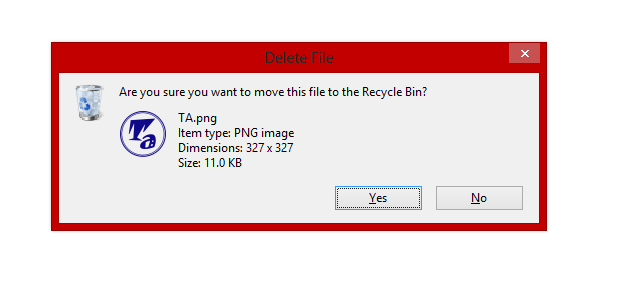 In Windows 8 , this option is not avialable as default. So, we have to re-enable it. In this article we are going to providing steps to re-enable the Delete Confirmation dialog box in Windows 8.
In Windows 8 , this option is not avialable as default. So, we have to re-enable it. In this article we are going to providing steps to re-enable the Delete Confirmation dialog box in Windows 8.
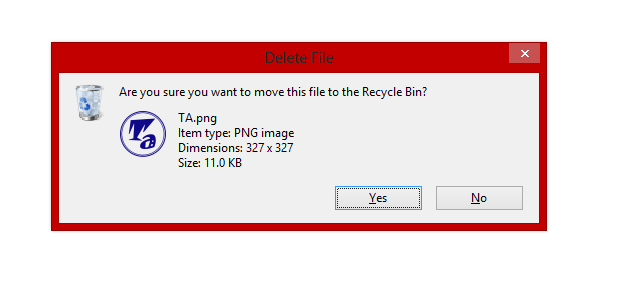 In Windows 8 , this option is not avialable as default. So, we have to re-enable it. In this article we are going to providing steps to re-enable the Delete Confirmation dialog box in Windows 8.
In Windows 8 , this option is not avialable as default. So, we have to re-enable it. In this article we are going to providing steps to re-enable the Delete Confirmation dialog box in Windows 8.
1. Go to your Desktop or the location, where you have placed the Recycle Bin icon.
2.Right click on the Recycle Bin icon and select Properties.
3. After clicking Properties you can see a Properties Window.
4. Here a Option with checkbox is avilable at the last saying Display delete confirmation dialog.
5. Just check the option and you are done.
Now, if you try to delete something from your Computer then you will be immediatly see a Confirmation box asking Are you sure you want to move this file to Recycle Bin?
Remember, If you wish to delete something permanently from your computer without sending it to the Recycle Bin, then you can always use Shift+Delete key combination shortcut.



No comments:
Post a Comment