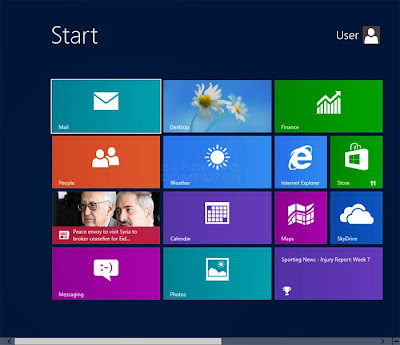This post is all about How to get back the Windows 7 Start menu and Search box in Windows 8 or Windows 10?, for any other post, please visit our homepage.
Microsoft has introduced a new Metro UI style look in the newer versions of Windows i.e. Windows 8 or possibly also in Windows 10. Many Windows users liked this new look of their favorite Operating System. But many users also didn't liked it as they were much more handy with the previous version.
If you also do not like the new Metro UI style Start Screen and Search box, then you can get it back with the help of this post very easily.
Once you are done with the steps elaborated above, the Windows 8 trademark start screen will no longer appear after you log in. Instead, you will be shown an interface that looks exactly like the previous Windows 7 Desktop — the only real difference being the squared-off window borders on your applications.
If you liked our post on 'How to get back the Windows 7 Start menu and Search box in Windows 8 or Windows 10?', then please do share it with your friends on social networks using the following share buttons. Also, if you are facing any kind kind of problem, please feel free to write to us via the comment box below.
Microsoft has introduced a new Metro UI style look in the newer versions of Windows i.e. Windows 8 or possibly also in Windows 10. Many Windows users liked this new look of their favorite Operating System. But many users also didn't liked it as they were much more handy with the previous version.
If you also do not like the new Metro UI style Start Screen and Search box, then you can get it back with the help of this post very easily.
Following are the steps to get back the Windows 7 Start menu and Search box in Windows 8 or Windows 10.
- Press Windows + R to open the Run Window.
- Enter regedit in the Run box and press Enter.
- A Registry Editor window will be shown up.
- Drill down to the following location.
HKEY_CURRENT_USER\Software\Microsoft\Windows\CurrentVersion\Explorer
- Double-click on RPEnabled
- Change the value from 1 to 0 (zero)
- Tap Enter or click OK
Once you are done with the steps elaborated above, the Windows 8 trademark start screen will no longer appear after you log in. Instead, you will be shown an interface that looks exactly like the previous Windows 7 Desktop — the only real difference being the squared-off window borders on your applications.
If you liked our post on 'How to get back the Windows 7 Start menu and Search box in Windows 8 or Windows 10?', then please do share it with your friends on social networks using the following share buttons. Also, if you are facing any kind kind of problem, please feel free to write to us via the comment box below.